Using the Component Libraries Window
Once you save one or more components to a library, and
create target coordinate systems in the design where you intend to place
the component, you can right-click the 3D component icon in
the Project tree 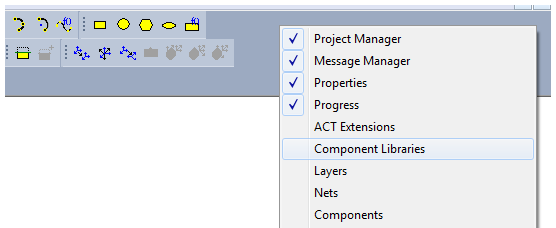
From the Component Libraries window, you can navigate the directory of installed components, as well as any in your Personal Library. The Component Libraries window lists all the 3D components available in syslib, UserLib and PersonalLib. It adds a folder corresponding to a library only if there are any components for active design under that library. There are also additional optional folders for managing Favorites and Most Recently Used components. Component Libraries window contents, including Most Recently Used and Favorites correspond to active design. When context is switched between different designs, Component Libraries window will be refreshed so that it is relevant to active design.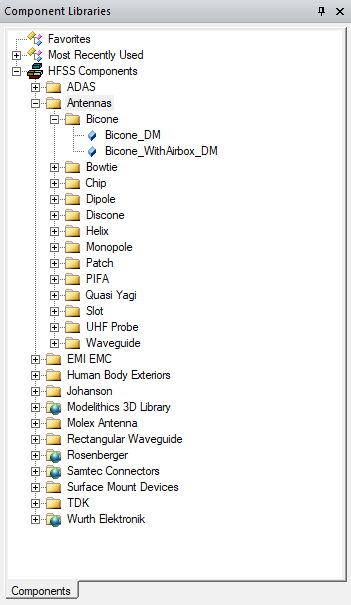
You can control whether to show the Favorites and Most Recently Used folders. Access the Options dialog box from the menu bar by clicking Tools > Options > General Options. The folder visibility options are on the General > Component Libraries Options page.
Right-click a component to view the Add to Favorites command to include frequently used components to the Favorites folder. Once a model is included in the Favorites folder, you can also right clock to Remove from Favorites.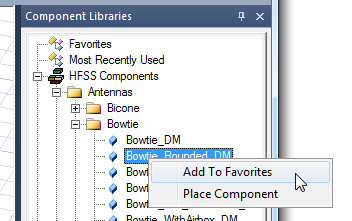
When you have added a component to a design, it also appears in the Most Recently Used folder. You can also right-click model there to view the Add to Favorites and Place Component commands.
You can select any component from the library, and drag and drop to insert it in the design.
You can also select Place Component from the right-click menu or double-click any model in the component libraries to view the Insert 3D Component Instance dialog opened to the Parameters tab.
Component file organization on the disk
3D Component files are organized in three libraries (i.e., syslib, UserLib, and PersonalLib). 3D component files must be in a 3DComponents folder under the appropriate library location. Files must be further organized by design type in the 3DComponents folder. For example, component files for
